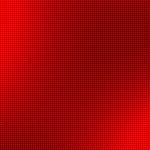This post in in partnership with Google Kids Space. All opinions are my own.
My daughter is in 2nd grade and she loves to read, write and draw and I love finding things that help her grow in those areas. I was recently introduced to Google Kids Space* which is a kids mode on select Android tablets with content to help your child discover, create, and grow.
It is designed to spark your kid’s curiosity and creativity, inspiring them to explore their interests through a library of quality content with apps, games, books, and videos.
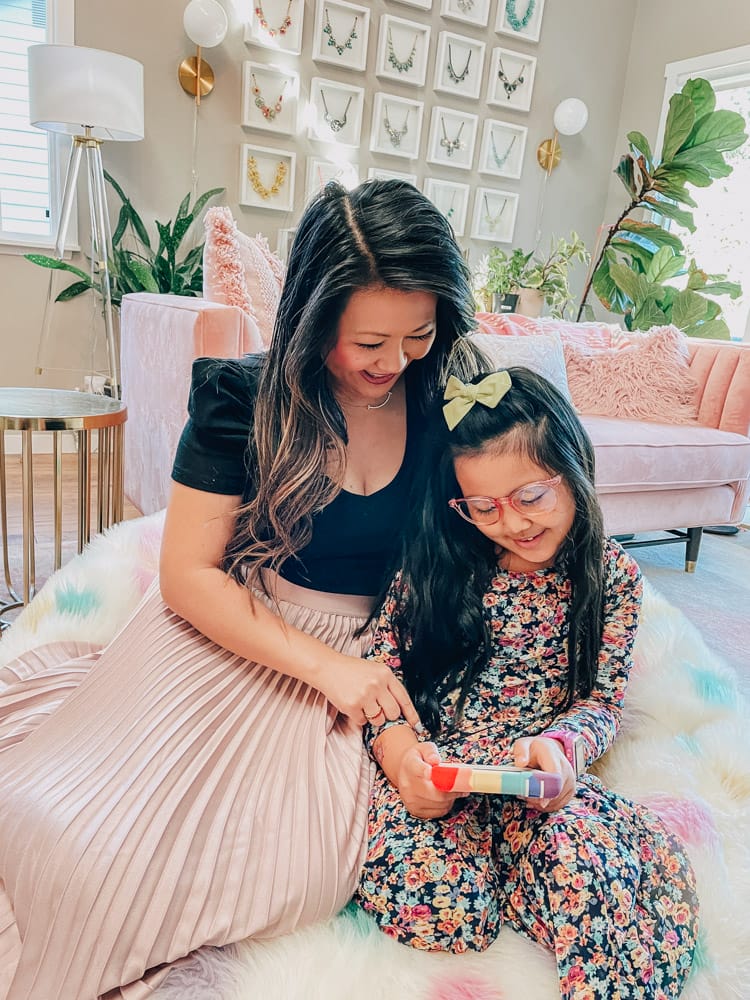
I have been wanting to get Layla her own tablet as it’s nice for her to have something just for her and I love that all the content in Google Kids Space is geared towards her and her own interests.
When we first set up the experience she was so excited to be able to choose her own interests (she chose animals, princesses, arts & crafts, and music) and then she even got to create her own special character! With over 1,000 inclusive customization choices, from skin color to hair styles and accessories to prosthetics, they can create a unique character that represents them (and change it at any time).
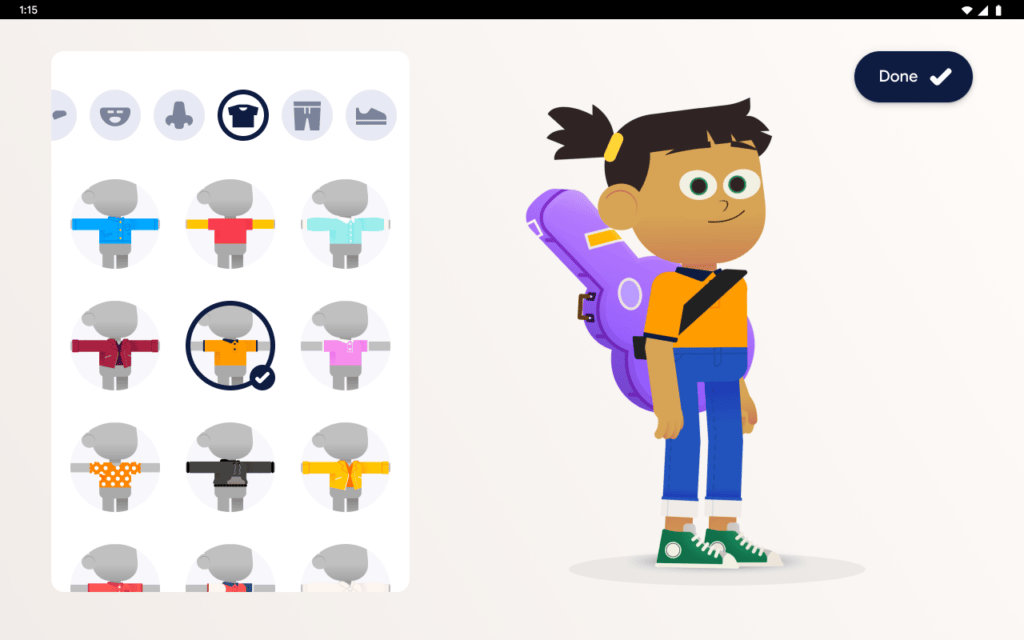
How to use Google Kids Space
Google Kids Space has 5 tabs that kids can tap through and explore on their own. They are Home, Play, Read, Watch and Make.
Home: is a great starting point, it shows you recommendations of what to read, watch, etc.. and then also has child-friendly jokes and fun facts! The character that your child creates is on the home tab and Layla loves to change out the clothes, hair and accessories often, usually based on what she is wearing that day.
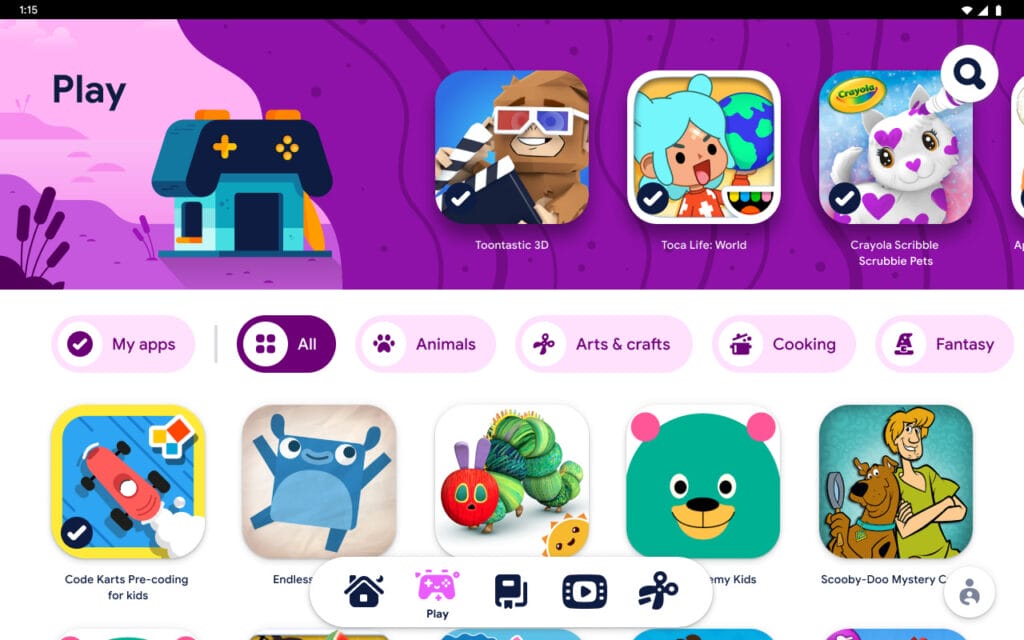
Play: Shows recommended apps and games for kids that were reviewed by children’s education and media experts. Parents can also add additional apps here along with apps like Zoom and Google Classroom which is what Layla’s school uses so it’s a great way to keep us connected with her school work as well.
Read: This tab has a ton of books that kids can choose from! These are all free books that were selected by experts and some are specially licensed to Google Kids Space and otherwise would not be freely accessible. Just like in the Play tab, you can download additional books that will show up in this section.
Watch: Here you can find recommended videos from YouTube Kids. I like that the videos are in line with what Layla already likes to watch and because they show her videos that she’s already interested in, she’s not searching or browsing around trying to find a video to watch.
Make: This tab is also about creativity and play! There are recommended videos from YouTube Kids with projects to create, draw or even fun science projects.

Fun (and age appropriate) apps, videos and books
Layla loves everything on Google Kids Space but she has especially enjoyed browsing the videos on the Make tab. From drawing videos to science projects, it’s been wonderful for her to flex her creative muscle through the videos in that tab.
Drawing is one of her favorite things to do and I have liked that exploring this interest with Google Kids Space has provided her with even more ideas of what to draw to ignite her imagination. But I also love that there are activities for the two of us to do together like the science projects where I’m able to talk with her about the process and what she learns from each project.
Another favorite are the games and apps that are all so fun and engaging! I love that they are all exactly what she is interested in and that she can find a new app to play with often. She has her favorites that she wants to play daily, but I like that she was able to find some new games to play or apps to download that I felt comfortable with her using because they all have been pre- vetted by teachers and children’s media experts.
I was so impressed that Google took that step to work with experts so that the apps and books are age-appropriate while still being fun and engaging. Plus, it’s one less thing I have to worry about as a parent!
Lastly, since Layla and I read together every night before bed, we are always looking for new books to read. Google Kids Space makes it so easy for us to find new books to read that we may not have discovered otherwise. Layla loves it so much that after we finish a book, she always wants to pick out another book to read right away!
While Layla can read, I also appreciate that the books section has different aspects to make it easier for kids to read on their own. Two of my favorites are the read along function where a book can be read to your child with the words lighting up as it’s read and even a kids-focused dictionary so that kids can look up words they’re confused about and receive a child-friendly definition.
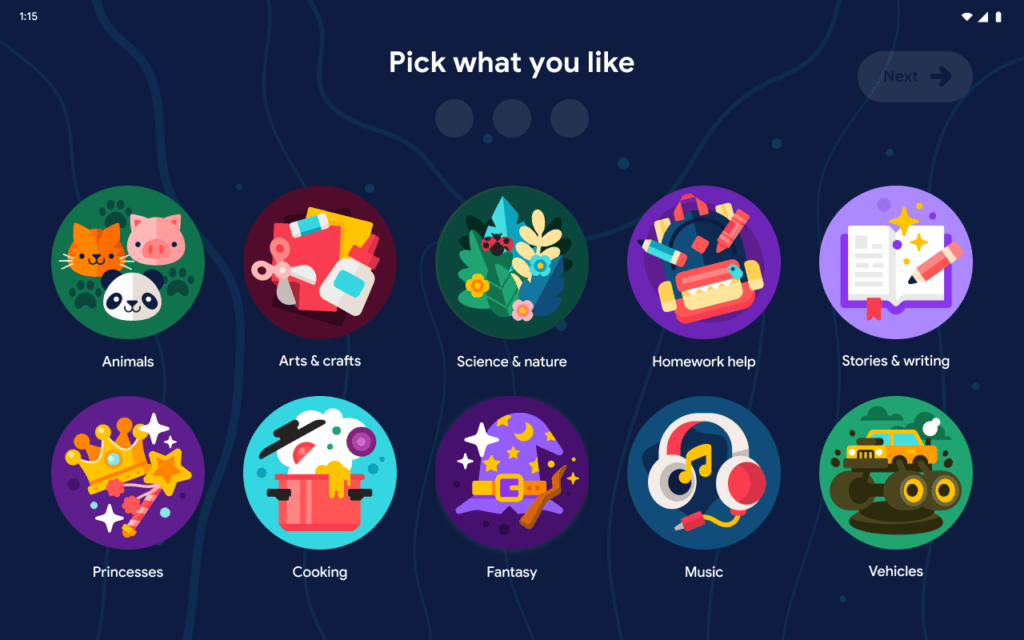
Family Link Parental controls
A great feature for parents is the parental controls that you can set through the Family Link app from Google. It’s easy to set up and then you can manage things like your child’s screen time limits, which apps they can download and even find your child’s device location. There is a section dedicated to Google Kids Space settings, too.
I also like that I could set up two profiles so although, Layla is the one who mostly uses the tablet, I can easily change it I also like that I could set up two profiles on the tablet so although Layla is the one who mostly uses the tablet, I can easily change it to Edie’s profile, which is set up for her preferences and with apps/games/books that are age-appropriate for her! I can then manage her settings separately within the Family Link app. Such a great feature for parents of multiple kids!
For me, what she learns in school is very important and it’s up to me and my husband to continue to cultivate that at home. Google Kids Space is a great way to keep her interested in all those things that she learns in school as well as gives her new inspiration and ideas!
Learn more about Google Kids Space here and find a list of compatible devices here.
* Kids Space requires a Google Account for your child. Parental controls require the Family Link app on a suppoed Android, Chromebook, or iOS device. Books and video content not available in all regions. Video content subject to availability of YouTube Kids app. Books content requires the Play Books app. Availability of apps, books, and video content may change without notice.